8 Ways to Use Excel for Business

Excel can help you with so many aspects of a business. From analyzing data and planning your budget to tracking inventory and keeping track of client contracts, it’s a handy program for any small or large company.
This article explains some of the most useful ways to use Excel for business. Keep reading to learn more about this helpful spreadsheet application.
1. Create a budget

You’re probably dealing with a lot of numbers each day. If you want to make sure that you don’t forget about the budget for the upcoming year, it’s a good idea to create a spreadsheet with it in Excel.
You can use a budget spreadsheet to track your expenses, set goals for how much money you want to spend, and calculate how much you have left for the year. You can also create a budget in Excel that tracks income and expenses over time to see if you are on track.
With a budget in place, you’ll be able to see if there are any upcoming expenses that you need to plan for like a new computer, or if you have enough money left over to cover those upcoming expenses, such as a new roof or car repair. For example, building a bar chart is a great way to show your monthly budget. You can also see if you are staying within your budget and make adjustments if you need to.
2. Analyze data

You can start to understand your data and make changes if necessary with a budget, but you can also start to analyze data with Excel. You can create graphs and charts from your data to see how your business is performing.
For example, you can see how many sales you have made, how much you have spent, and how much money is coming in compared to how much money is going out. You can also see where you are spending your money most and make adjustments to your budget if necessary.
3. Plan your sales and marketing strategy
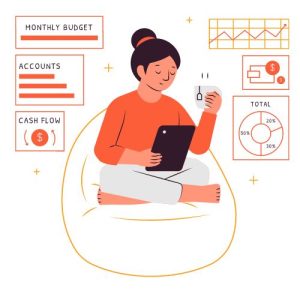
One of the best ways to plan your sales and marketing strategy with Excel is to create a sales forecast. A sales forecast is a prediction of how many sales you expect to make in a certain time period based on your current sales numbers.
You can have a sales forecast in Excel that shows you sales, income, and expenses for the current period and make predictions for the next period. This is helpful if you want to know how much you have left in your budget to make certain purchases, such as buying more inventory or paying for advertisement costs. You can also use a sales forecast to plan your marketing strategy.
4. Manage inventory and track discounts

One of the most common uses of Excel is tracking inventory. If you run a business that sells products, such as cleaning supplies, you will want to track your inventory. You can do this in Excel by creating a list of each item that you have in stock.
From this list, you can easily see how much inventory you have left and what the current selling price is. You can also track discounts that your company might be offering. If you have a 20% off sale or a coupon that offers a certain percentage off, you can enter that information into Excel and see how much that discount is affecting your income.
5. Track client contracts

You can use Excel to track your client contracts. When you sign a client contract, you will want to make sure that you track the terms of that contract. This can be done in Excel.
You can create columns for the details of the contract, such as the client’s name, the project’s name, the contract dates and terms, and the costs involved.
You can also create a column for a checklist of the terms that you want to make sure that you remember. If you work with a lot of clients, you can create a contract Excel sheet and add each new contract on a separate sheet.
6. Sum up your employees’ performance
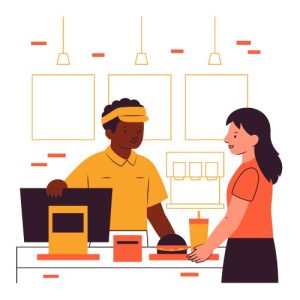
You can also use Excel to analyze the performance of your employees. If you have employees, you can create an Excel sheet that shows their performance.
For instance, you can create columns for each employee to show their average daily time, average daily sales, and average commission per sale.
You can also create a column for each employee that shows their performance compared to the company’s goals.
7. Create reports and graphs
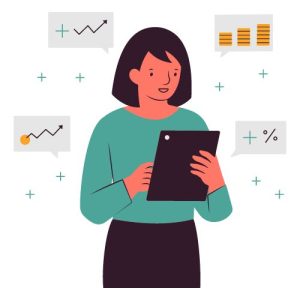
Another useful feature is the ability to create reports, graphs, and charts in Excel. You can create graphs that show your sales and income over time, create a budget to show how much you have left for the year, or create a project timeline.
Financial graphs can show how much revenue you are making each month, how much has come in compared to how much has gone out, and how much you have left for the month.
You can also create timelines that show the dates of when different projects are scheduled to be completed and whether the timelines are on track to be completed on time.
8. Plan your finances

One of the most helpful ways to use Excel for business is to create a budget. A business budget is helpful for helping to calculate your income and expenses for the coming period. A budget also helps to make sure that you stay within your budget. It can also be helpful to see what expenses have been incurred in the past and see if they have been within budget.
With Excel, you can easily create a budget that shows income and expenses over time. You can also create a budget to track income and expenses over time to see if you are on track or make adjustments if necessary. With a budget, you can see if there are any expenses that you might need to plan for, like a new computer or car repair.
Summary
Excel can be a helpful tool for any business. Whether you need to analyze data or create a budget, track inventory, or manage your client contracts, this spreadsheet application has many options that you can use for your business. Additionally, you can use Excel to create reports and graphs to help you with financial data, project timelines, and more.

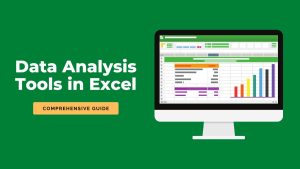
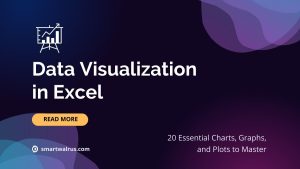
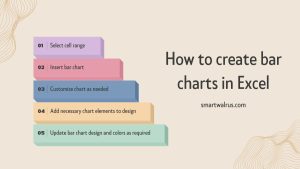
Related Business
Business Analytics vs Data Analytics
How To Become a Quantitative Analyst: A Step-by-Step Guide
What is ITIL and How Can It Help Your Organization
What Is Your Number? 7 Careers That Use Numbers
How to Become a Financial Analyst: The Basics
Enterprise Architect Job Description – Roles and Responsibilities
How To Advance Your Career in Tech
What Is Digital Transformation and How It Can Help Your Business