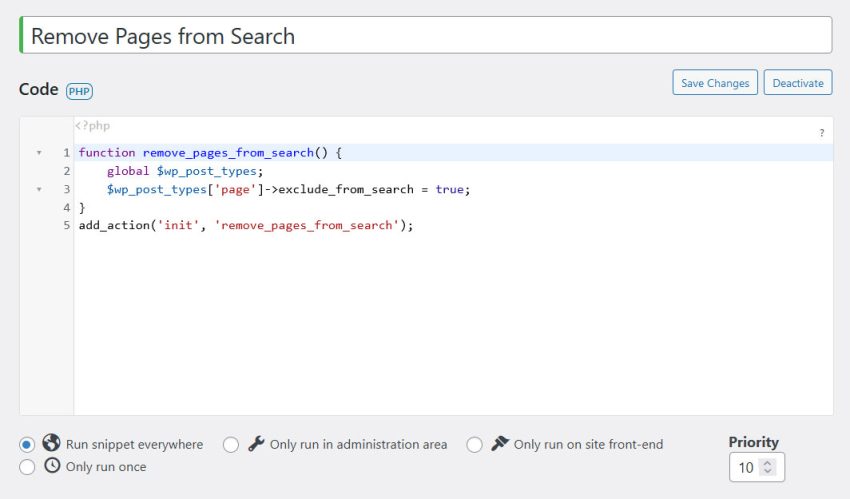How To Make a Shortcode in WordPress with Code Snippets
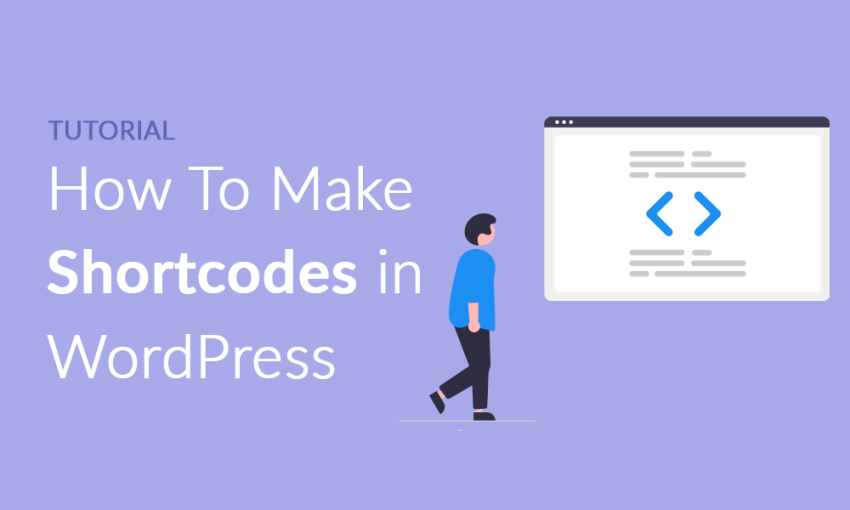
How To Make a Shortcode in WordPress
While WordPress offers many built-in features, there may be times when you want to make your own shortcode (it’s not hard!).
Using the Code Snippets plugin, you can add your own functionality to WordPress without having to modify the core code at all. And you have less chance of breaking anything either!
This will save you time and hassle if you ever need to make changes later down the road, and it will also save you money if you’re paying someone else to do that work!
In this tutorial, we’ll teach you how to make your own shortcode using the code snippets plugin in WordPress.
What are Shortcodes and Code Snippets?
Shortcodes are basically just pieces of code wrapped in brackets [shortcode] that take the place of longer functions, allowing you to easily create elements such as buttons, lists, and images within your content.
For example, say you want to insert an image at the beginning of every paragraph on a page or post – no problem! Just use any shortcode in square brackets in its place. As long as these shortcodes exist, away you go!
So you might have already used some WordPress shortcodes already, but what about creating your own? Enter the Code Snippets plugin.
The Code Snippets plugin is a clean way to create your own shortcodes and snippets of code that you can insert and run anywhere on your site. Additionally, it has an interface where you can manage all the code snippets you create on your website in an intuitive way. Let’s take a look.
Installing the Code Snippets Plugin
In this article, we’ll cover the basics of creating shortcodes and how to make your own with code snippets.
First, you’re going to install the Code Snippets plugin. In your WordPress dashboard, click Plugins > Add New and search for Code Snippets.
After you find the Code Snippets plugin, click Install and then activate it.
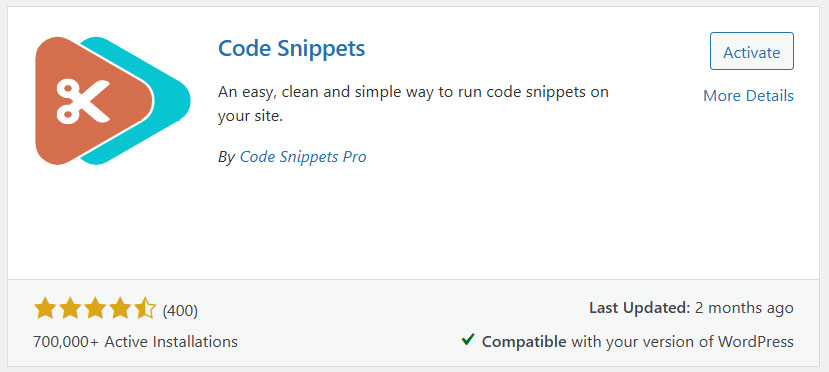
Making Your Own Shortcode
Now that you have the Code Snippets plugin installed, click Snippets in the left pane and click All Snippets.
Luckily, the Code Snippets plugin comes with pre-built samples of code that you can activate with the click of a button. If you want a basic HTML shortcode, then you can activate the example HTML code that looks like this:
add_shortcode( 'shortcode_name', function () {
$out = 'write your HTML shortcode content here';
return $out;
} );Basically, you will have to replace the two values in the quotes, which include the shortcode name and the HTML code that you want to display within your shortcode.
Currently, you can simply use [shortcode_name] on any post on your website and it will display everything after $out =. It’s just a matter of you changing anything in the shortcode to call it your own.
How To Make Your Own Shortcode in WordPress
Using shortcodes to add functionality to your WordPress website can be a very useful way to add tools to your web design tool belt.
Instead of editing the functions.php file, you can manage all of the shortcodes that you create using the Code Snippets plugin. Also, you have less of a chance to break anything on your website.
In this post, we talked about how you can use code snippets to build your own shortcode in WordPress and how you can easily integrate them into your theme so that you never have to worry about adding duplicate code.
Shortcodes are designed to make adding extra functionality to your WordPress theme easy, and because of this, they’re one of the easiest ways to make your webpage stand out from the crowd.