An Introduction to PowerBI: Become a Data Analytics Pro

In the modern business world, data analytics has become an essential skill for understanding customer data and making informed decisions. Microsoft’s Power BI is a powerful business intelligence tool that helps professionals analyze and visualize data. This guide will help you become a data analytics pro using Power BI, and provide insights into its various features and capabilities.
Introduction to Power BI
Power BI is a suite of business analytics tools that allows you to analyze data and share insights. It provides an interactive platform to create reports and dashboards, enabling you to visualize your data in a more meaningful way. Power BI is available in various forms, such as Power BI Desktop, Power BI Service, and Power BI Mobile.
What is Power BI Desktop?
Power BI Desktop is a free application that you can install on your local computer. This allows you to connect to, transform, and visualize your data. It is a powerful tool for creating interactive reports and dashboards. You can then publish your reports to the Power BI service and share them with your team.
What is Power BI Mobile?
Power BI Mobile is an application available for iOS, Android, and Windows devices that allows you to access your reports and dashboards on the go. It enables you to stay connected with your data, monitor critical metrics, and make data-driven decisions from your mobile device.
Benefits of Using Power BI
There are several benefits to using Power BI for data analytics and visualization, including:
- Ease of Use – Power BI offers a user-friendly interface that enables even users with limited technical knowledge to perform complex analysis and create visually appealing reports.
- Integration with Microsoft Products – Power BI seamlessly integrates with other Microsoft products such as Excel, Azure, and SharePoint, making it easy to import and analyze data from various sources.
- Customization – Power BI allows you to create custom visualizations, reports, and dashboards tailored to the needs of your organization.
- Collaboration – The Power BI service enables you to share your reports and dashboards with your team, facilitating collaboration and data-driven decision-making.
- Cost-Effective – Power BI offers a free desktop application and a cost-effective cloud-based service, making it an affordable solution for organizations of all sizes.
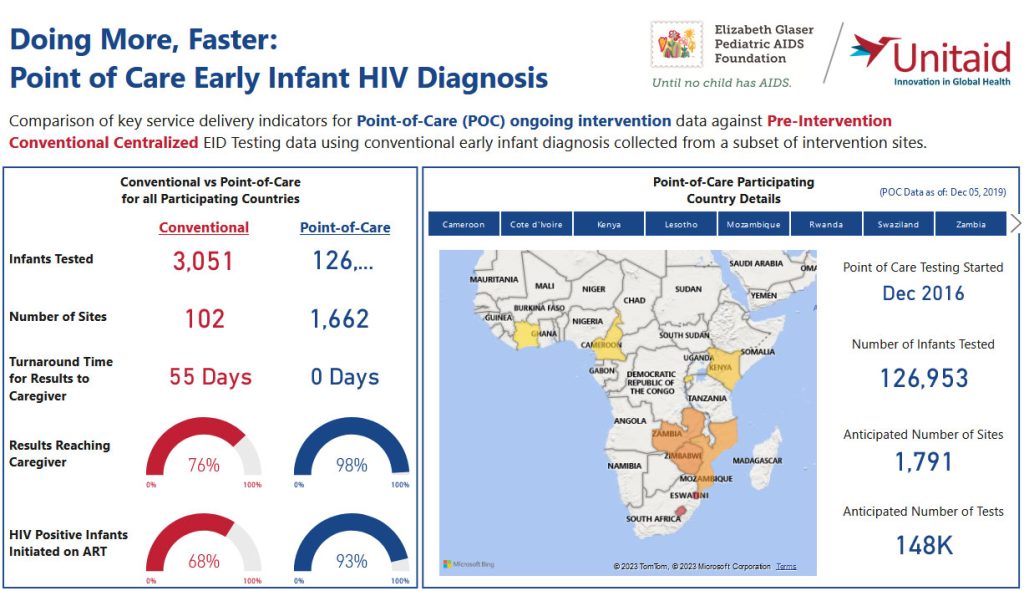
Power BI Components
Power BI comprises several components that enable you to perform data analytics tasks. These components include:
- Power Query – Power Query is a data transformation tool that allows you to connect to various data sources, clean, and transform your data using a simple, intuitive interface.
- Power Pivot – Power Pivot is a data modeling tool that enables you to create relationships between tables, write complex calculations using Data Analysis Expressions (DAX), and create calculated columns and measures.
- Power View – Power View is a data visualization tool that allows you to create interactive reports and visualizations using drag-and-drop functionality.
- Power Map – Power Map is a 3D mapping tool that enables you to visualize geographic data and explore patterns and trends.
- Power BI Service – The Power BI service is a cloud-based platform that allows you to share and collaborate on your reports and dashboards.
Getting Started with Power BI
To get started with Power BI, follow these steps:
- Download and Install Power BI Desktop – Visit the Power BI website and download the Power BI Desktop application. Install the application on your local computer.
- Sign Up for a Power BI Account – If you plan to use the Power BI service, sign up for a Power BI account by visiting the Power BI website.
- Connect to a Data Source – Launch Power BI Desktop and connect to a data source using the “Get Data” option. Power BI supports connections to a wide variety of data sources, including Excel, SQL Server, SharePoint, and many more.
- Load and Transform Data – Once connected to a data source, use Power Query to clean and transform your data as needed.
- Build a Data Model – After loading and transforming your data, create a data model by establishing relationships between tables and creating calculated columns and measures using Power Pivot.
- Create Visualizations and Dashboards – Use Power View to create interactive visualizations and dashboards based on your data model.
- Publish and Share – If you want to share your reports and dashboards, publish them to the Power BI service and collaborate with your team.

Data Loading and Transformation
Power BI offers powerful data loading and transformation capabilities through Power Query. Power Query enables you to connect to various data sources, clean, and transform your data using a simple, intuitive interface. Some of the key features of Power Query include:
- Data Source Connectivity – Power Query supports connections to a wide variety of data sources, including Excel, SQL Server, SharePoint, and many more.
- Data Transformation – Power Query provides a range of data transformation functions, such as filtering, sorting, merging, and appending data.
- Data Cleaning – You can use Power Query to clean and prepare your data for analysis by removing duplicates, splitting columns, and changing data types.
- Advanced Transformations – Power Query also offers advanced transformations, such as pivoting and unpivoting data, grouping and aggregating data, and creating custom columns using M formula language.
Data Modeling and Relationships
After loading and transforming your data, the next step is to build a data model. Power BI offers powerful data modeling capabilities through Power Pivot. Power Pivot enables you to create relationships between tables, write complex calculations using Data Analysis Expressions (DAX), and create calculated columns and measures. Some key features of Power Pivot include:
- Relationships – Power Pivot allows you to create relationships between tables by establishing a connection between common columns. This enables you to perform analysis across multiple tables without the need for complex SQL joins.
- Calculated Columns – You can create calculated columns in Power Pivot using DAX formulas. Calculated columns are computed column-by-column and stored in the data model, allowing you to use them in your visualizations and reports.
- Measures – Measures are calculations that are computed at runtime based on the context of your report. You can create measures using DAX formulas to perform complex aggregations and calculations.
- Time Intelligence – Power Pivot offers time intelligence functions that allow you to perform time-based calculations, such as year-to-date, month-to-date, and rolling averages.

Creating Visualizations and Dashboards
Power BI enables you to create visually appealing and interactive reports and dashboards using Power View. Power View offers a drag-and-drop interface, making it easy to create visualizations even for users with limited technical knowledge. Some key features of Power View include:
- Visualizations – Power View supports a wide variety of visualizations, including bar charts, pie charts, line charts, maps, and more. You can choose the right visualization based on your data type and the story you want to tell.
- Interactivity – Power View allows you to create interactive reports by adding slicers, filters, and drill-down capabilities to your visualizations.
- Customization – You can customize your visualizations by changing colors, fonts, and formatting to match your organization’s branding or to improve readability.
- Dashboards – Power BI enables you to create dashboards that combine multiple visualizations into a single view, allowing you to monitor key metrics and gain insights at a glance.
Advanced Data Analytics Techniques
Power BI offers several advanced data analytics techniques that can help you gain deeper insights into your data. These techniques include:
- Data Analysis Expressions (DAX) – DAX is a formula language that allows you to perform complex calculations and aggregations in your data model. You can use DAX to create calculated columns, measures, and time intelligence functions.
- Quick Measures – Quick Measures are pre-built DAX calculations that can be added to your data model with just a few clicks. Power BI offers a wide variety of Quick Measures for common calculations, such as running totals, year-over-year growth, and moving averages.
- R and Python Integration – Power BI supports integration with R and Python, allowing you to perform advanced statistical analysis, machine learning, and data mining directly within your reports and dashboards.
- Custom Visuals – Power BI enables you to create custom visuals using tools like D3.js, R, or Python. Custom visuals can help you create unique visualizations tailored to your specific needs and requirements.
Power BI Integrations
Power BI seamlessly integrates with other Microsoft products and third-party applications, making it easy to import and analyze data from various sources. Some of the key integrations include:
- Microsoft Excel – Power BI integrates with Excel, allowing you to import data from Excel workbooks, create data models using Power Pivot, and visualize your data using Power View.
- Microsoft Azure – Power BI supports integration with Azure services, such as Azure SQL Database, Azure Blob Storage, and Azure Data Lake Storage, enabling you to connect to and analyze data stored in the cloud.
- Microsoft SharePoint – Power BI can connect to SharePoint lists and libraries, allowing you to analyze and visualize data stored in your SharePoint environment.
- Third-Party Applications – Power BI offers connectors for popular third-party applications, such as Salesforce, Google Analytics, and more, making it easy to analyze data from various sources.
Resources for Learning Power BI
There are numerous resources available to help you learn Power BI and become a data analytics pro. Some of the key resources include:
- Microsoft Power BI Documentation – The official Power BI documentation provides comprehensive guides and tutorials covering various aspects of Power BI, from getting started to advanced techniques.
- Books – Numerous books on Power BI are available, covering topics ranging from beginner to advanced. Some popular titles include “Power BI: From Zero to Hero” by Sara Billen and Iason Prassides, and “Mastering Microsoft Power BI” by Brett Powell.
- Communities and Forums – Joining Power BI communities and forums, such as the official Power BI Community and Reddit’s Power BI subreddit, can help you connect with other Power BI users, ask questions, and share your knowledge.
By leveraging these resources and practicing your skills, you can become a data analytics pro using Power BI and unlock the full potential of your data.
